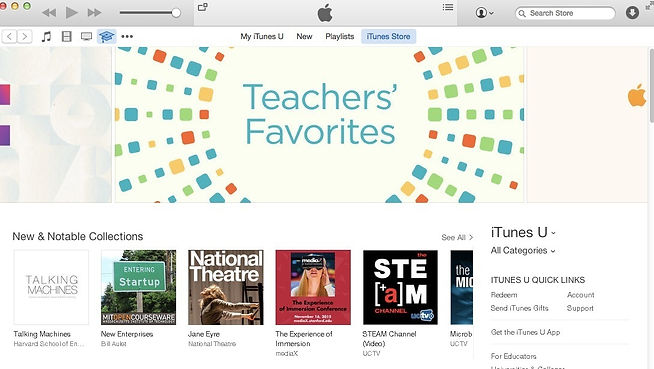
Learning Prep: Download iTunes U
(Skip This Step If You Have downloaded)
Download Process: Step 1
Download Process: Step 2
Click button Download Now to save the document on computer or labtop. MS version of iTunes U will show directly for you to download if you use MS system.

Download Process: Step 3
Go to the file you saved the iTunes setup program.
Double click to open the program and follow the install procedure to setup this software.
Download Process: Step 4
After finish installing, double click the icon of iTunes to start using iTunes U.
Click the left button to iTunes U page or click hiden menu on the right to access iTunes U if the left button doesn't show.
iTunes University Description
Product Description:
iTunes U is the place where anyone with an iPhone, iPad, or iPod touch can learn from the world’s largest collection of free education content—including public courses and collections from leading schools, universities, museums, and cultural institutions.
For Students:
-
See your assignments and instructor updates in one place, and check off assignments as you complete them
-
Submit your work from any Apple creativity app, dozens of third-party apps, or as annotated PDFs for private courses
-
Ask instructors questions or have them review your work outside of class time with one-to-one discussions
-
Start or join in on group discussions with the whole class
-
See your graded results for all past assignments
Browse the world’s largest catalog of free education content:
-
Choose from more than 1 million free lectures, videos, books, and other resources on thousands of subjects from Algebra to Zoology from educational and cultural institutions around the world
-
Share your favorite courses with friends using Twitter, Facebook, Mail, and Messages
-
iTunes U includes materials from Stanford, Yale, MIT, Oxford, McGill University, La Trobe University, University of Tokyo, Museo Nacional del Prado, Smithsonian Libraries, National Theatre, Library of Congress, and many more




iTunes U Button Function
iTunes U Languages: English, Arabic, Catalan, Chinese (Hong Kong), Croatian, Czech, Danish, Dutch, Finnish, French, German, Greek, Hebrew, Hindi, Hungarian, Indonesian, Italian, Japanese, Korean, Malay, Norwegian, Polish, Portuguese, Romanian, Russian, Simplified Chinese, Slovak, Spanish, Swedish, Thai, Traditional Chinese, Turkish, Ukrainian, Vietnamese

Menu
Accessing iTunes U with the left button and view more option in the hiden menu
Search field
More Options
View Selected Courses
iTunes U Usage - Search Courses
-
Click the search field.
-
Type the text you want to find
-
Press the Return key
You can narrow the research results by adding more keyword.
Search Couses
iTunes U Usage - Courses Example

Course Info
Course Title
Press Get to download the course materials
Reference
Westlake, Adams. (Oct 15, 2015). iTunes and App Store are down again, this time with iBooks, Apple TV. IBook. Retrieved from http://www.slashgear.com/tags/ibooks/
